![]() On the
desktop, double-click the My Computer icon
On the
desktop, double-click the My Computer icon
![]() Double-click on the Control Panel icon
Double-click on the Control Panel icon
![]() Double-click on the Network and Dial-up Connections icon
Double-click on the Network and Dial-up Connections icon
![]() Double-click on the Make New Connection icon
Double-click on the Make New Connection icon
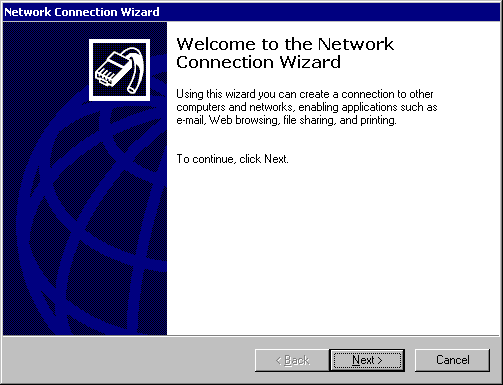
![]() Click Next >
Click Next >
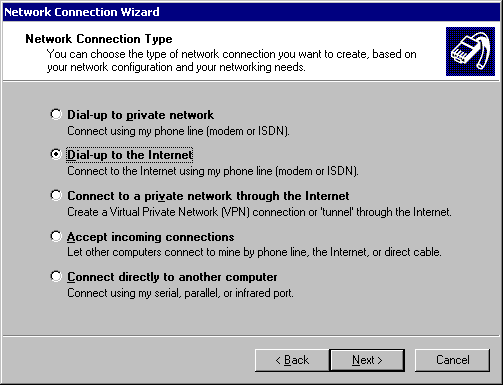
![]() Click the Dial-up to the Internet radio button
Click the Dial-up to the Internet radio button
![]() Click Next >
Click Next >
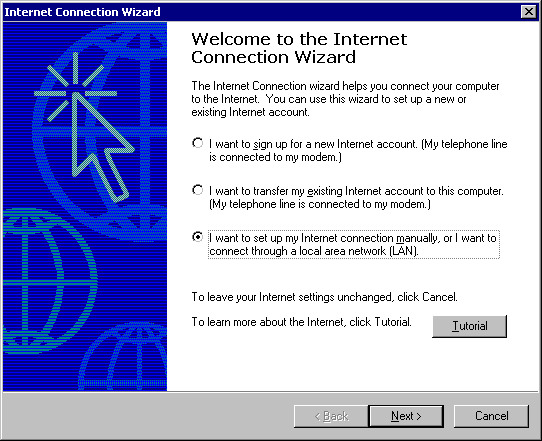
![]() Click the I want to set up my Internet connection manually... radio
button
Click the I want to set up my Internet connection manually... radio
button
![]() Click Next >
Click Next >
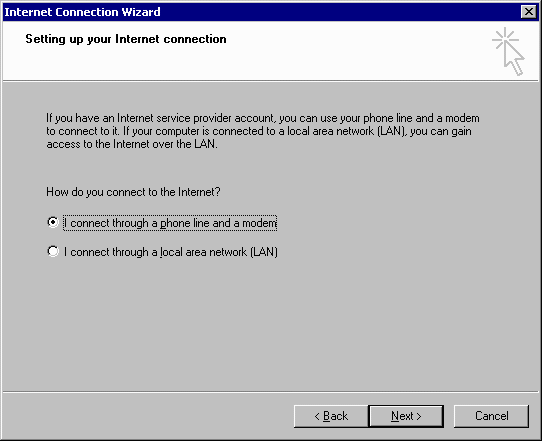
![]() Click the I connect through a phone line and a modem radio button
Click the I connect through a phone line and a modem radio button
![]() Click Next >
Click Next >
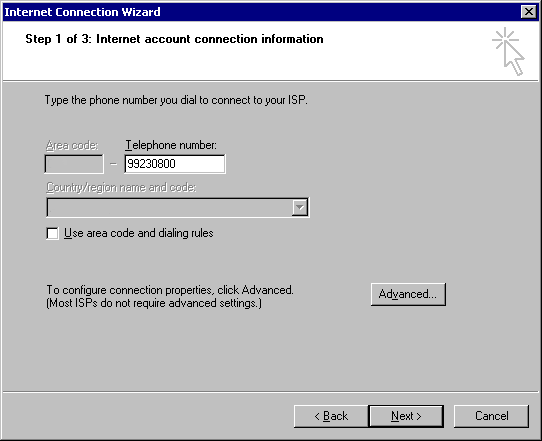
![]() In the Telephone number text box, type the telephone number of your
local iPrimus access point
In the Telephone number text box, type the telephone number of your
local iPrimus access point
![]() Click the Use area code and dialing rules check box to remove the
tick
Click the Use area code and dialing rules check box to remove the
tick
![]() Click Advanced...
Click Advanced...
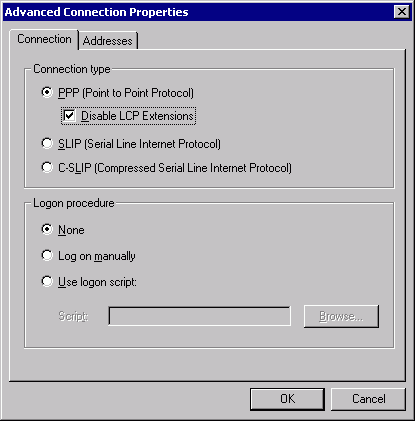
![]() Click the PPP (Point to Point Protocol) radio button
Click the PPP (Point to Point Protocol) radio button
![]() Click the Disable LCP Extensions check box so that it has a tick
Click the Disable LCP Extensions check box so that it has a tick
![]() Click the None radio button
Click the None radio button
![]() Click OK
Click OK
![]() Click Next >
Click Next >
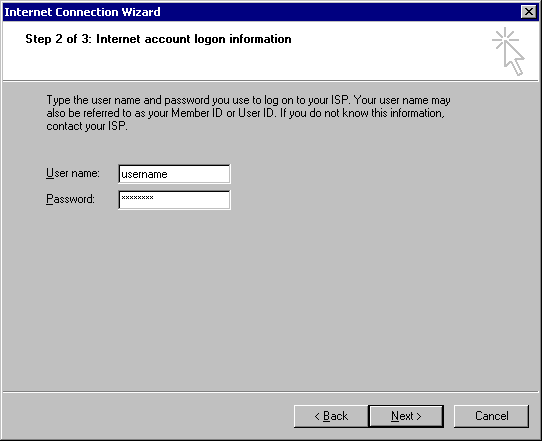
![]() In the User name text box, type your iPrimus username (such as janesmith)
In the User name text box, type your iPrimus username (such as janesmith)
![]() In the Password text box, type your iPrimus password
In the Password text box, type your iPrimus password
![]() Click Next >
Click Next >
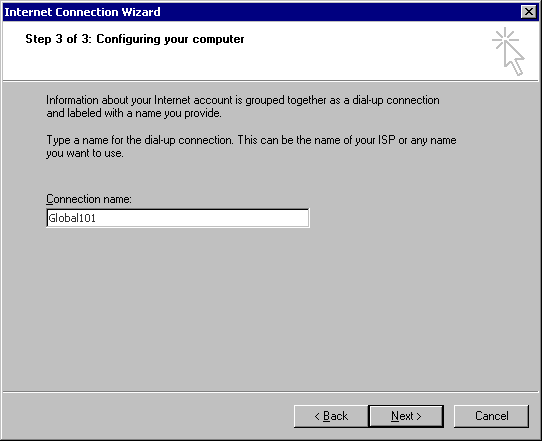
![]() In the Connection name text box, type iPrimus
In the Connection name text box, type iPrimus
![]() Click Next >
Click Next >
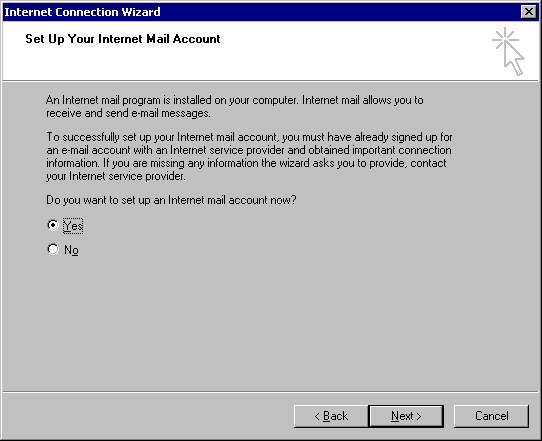
![]() Click the Yes radio button
Click the Yes radio button
![]() Click Next >
Click Next >
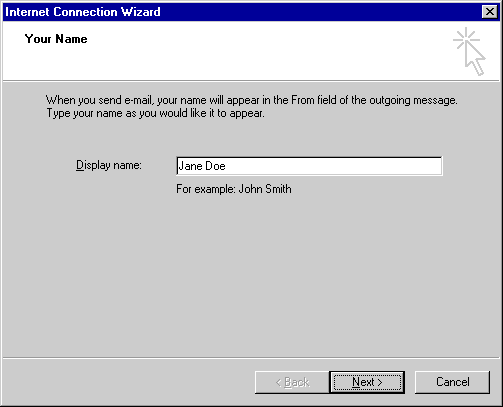
![]() In the Display Name text box, type your full name
In the Display Name text box, type your full name
![]() Click Next >
Click Next >
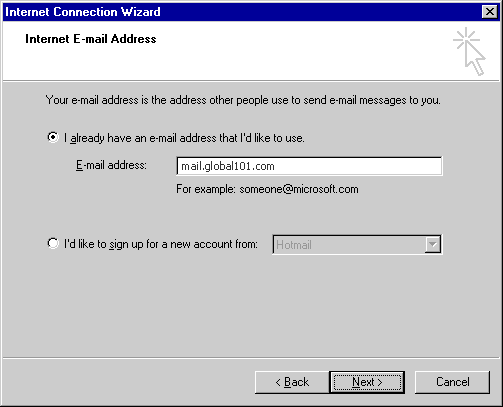
![]() In the E-mail address text box, type your iPrimus e-mail address
(such as janedoe@iprimus.com.au)
In the E-mail address text box, type your iPrimus e-mail address
(such as janedoe@iprimus.com.au)
![]() Click Next >
Click Next >
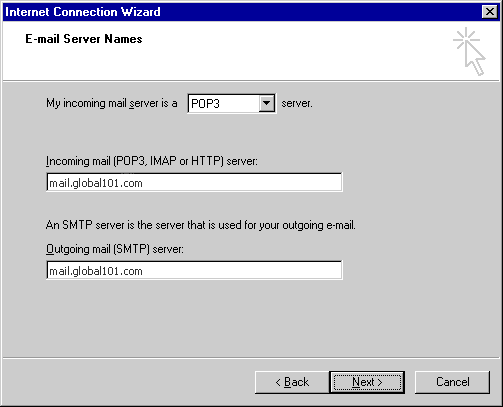
![]() In the Incoming mail server text box, type pop.iprimus.com.au
In the Incoming mail server text box, type pop.iprimus.com.au
![]() In the Outgoing mail server text box, type smtp.iprimus.com.au
In the Outgoing mail server text box, type smtp.iprimus.com.au
![]() Click Next >
Click Next >
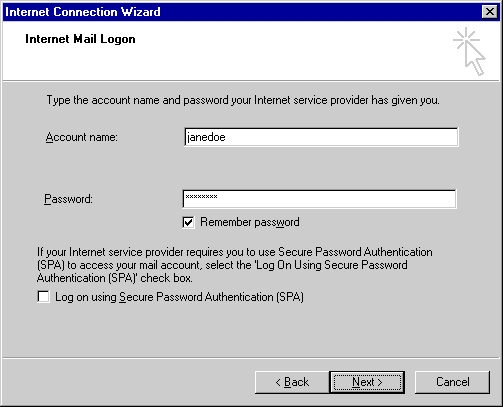
![]() In the Account name text box, type your iPrimus username (such as janedoe)
In the Account name text box, type your iPrimus username (such as janedoe)
![]() Click the Remember password check box so that it has a tick
Click the Remember password check box so that it has a tick
![]() In the Password text box, type your iPrimus password
In the Password text box, type your iPrimus password
![]() Click the Log on using Secure Password Authentication (SPA) check
box to remove the tick
Click the Log on using Secure Password Authentication (SPA) check
box to remove the tick
![]() Click Next >
Click Next >
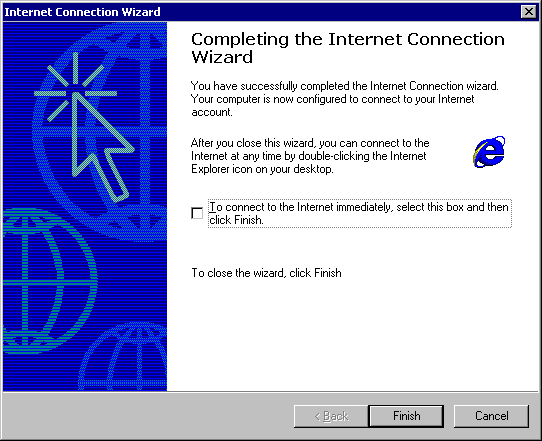
![]() Click the To connect to the Internet immediately... check box to
remove the tick
Click the To connect to the Internet immediately... check box to
remove the tick
![]() Click Finish
Click Finish