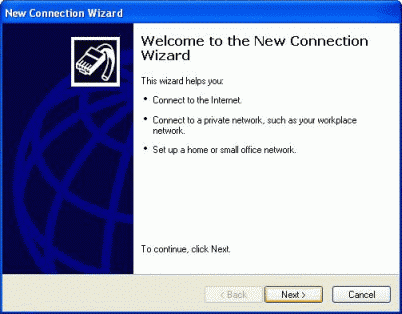
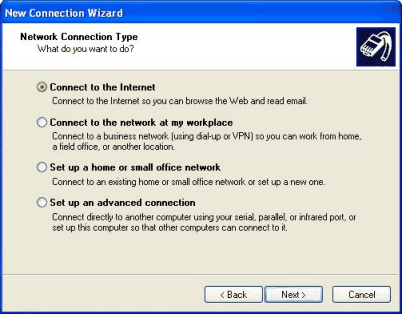
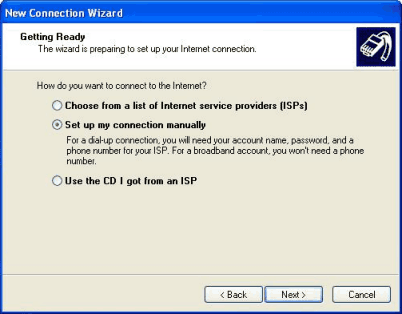
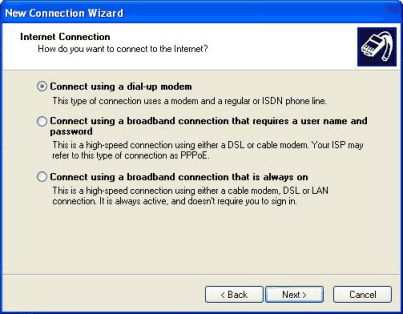
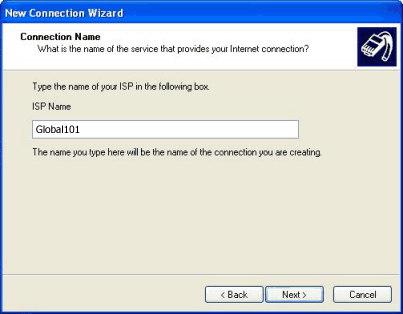
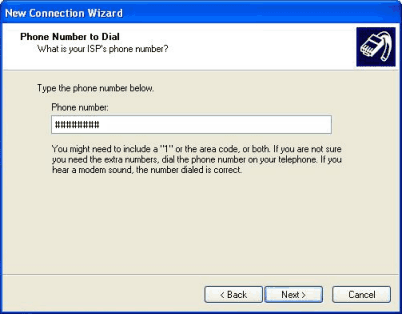
![]() Click Next >
Click Next >
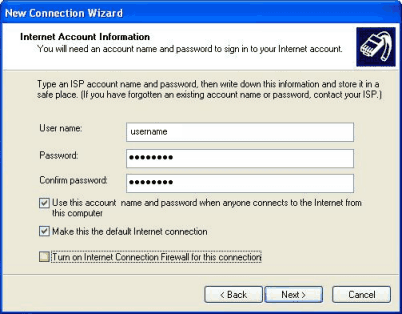
![]() In the User name text box, type your Global101 username (such as janesmith)
In the User name text box, type your Global101 username (such as janesmith)
![]() In the Password text box, type your Global101 password
In the Password text box, type your Global101 password
![]() In the Confirm password text box, type your Global101 password
again
In the Confirm password text box, type your Global101 password
again
![]() Click the Turn on Internet Connection Firewall for this connection check
box to remove the tick
Click the Turn on Internet Connection Firewall for this connection check
box to remove the tick
![]() Click Next >
Click Next >
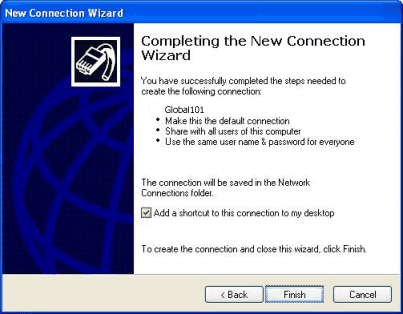
![]() Click the Add a shortcut to this
connection to my desktop check box so that it has a tick
Click the Add a shortcut to this
connection to my desktop check box so that it has a tick
![]() Click Finish
Click Finish
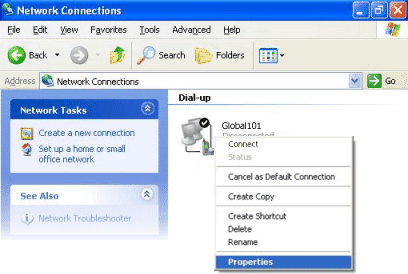
![]() In the Network Connections window, right-click on the Global101
icon and select Properties
In the Network Connections window, right-click on the Global101
icon and select Properties
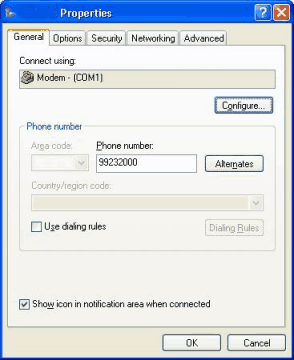
![]() Click the Use dialing rules check box to remove the tick
Click the Use dialing rules check box to remove the tick
![]() Click the Show icon in notification area when connected check box
so that it has a tick
Click the Show icon in notification area when connected check box
so that it has a tick
![]() Click the Options tab
Click the Options tab
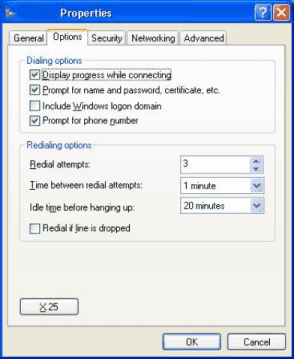
![]() Click the Display progress while dialing check box so that it has a
tick
Click the Display progress while dialing check box so that it has a
tick
![]() Click the Prompt for name and password, certificate, etc. check box
so that it has a tick
Click the Prompt for name and password, certificate, etc. check box
so that it has a tick
![]() Click the Include Windows logon domain check box to remove the tick
Click the Include Windows logon domain check box to remove the tick
![]() Click the Prompt for phone number check box so that it has a tick
Click the Prompt for phone number check box so that it has a tick
![]() Click the Redial if line is dropped check box to remove the tick
Click the Redial if line is dropped check box to remove the tick
![]() Click the Security tab
Click the Security tab
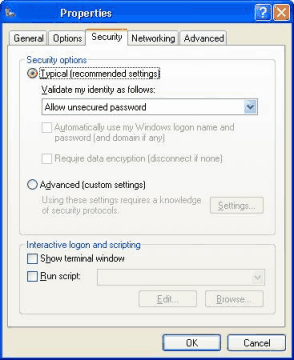
![]() Click the Typical (recommended settings) radio button
Click the Typical (recommended settings) radio button
![]() In the Validate my identity as follows drop-down list, select Allow
unsecured password
In the Validate my identity as follows drop-down list, select Allow
unsecured password
![]() Click the Show terminal window check box to remove the tick
Click the Show terminal window check box to remove the tick
![]() Click the Run script check box to remove the tick
Click the Run script check box to remove the tick
![]() Click the Networking tab
Click the Networking tab
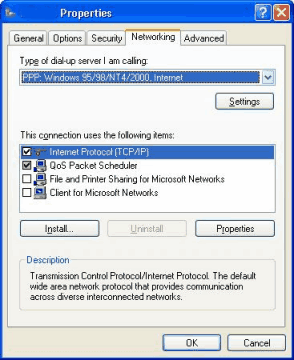
![]() In the Type of dial-up server I am calling drop-down list, select PPP:
Windows 95/98/NT/2000, Internet
In the Type of dial-up server I am calling drop-down list, select PPP:
Windows 95/98/NT/2000, Internet
![]() Click the Internet Protocol (TCP/IP) check box so that it has a
tick
Click the Internet Protocol (TCP/IP) check box so that it has a
tick
![]() Leave the QoS Packet Scheduler check box as it is
Leave the QoS Packet Scheduler check box as it is
![]() Click the File and Printer Sharing for Microsoft Networks check box
to remove the tick
Click the File and Printer Sharing for Microsoft Networks check box
to remove the tick
![]() Click the Client for Microsoft Networks check box to remove the
tick
Click the Client for Microsoft Networks check box to remove the
tick
![]() Click Settings
Click Settings
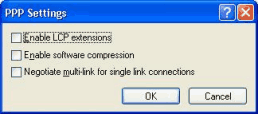
![]() Click the Enable LCP extensions check box to remove the tick
Click the Enable LCP extensions check box to remove the tick
![]() Click the Enable software compression check box to remove the tick
Click the Enable software compression check box to remove the tick
![]() Click the Negotiate multi-link for single link connections check
box to remove the tick
Click the Negotiate multi-link for single link connections check
box to remove the tick
![]() Click OK
Click OK
![]() Click the Advanced tab
Click the Advanced tab
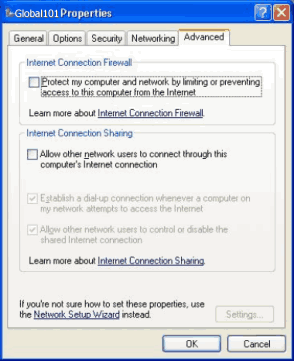
![]() Click the Protect my computer and network by limiting or preventing
access to this computer from the Internet check box to remove the tick
Click the Protect my computer and network by limiting or preventing
access to this computer from the Internet check box to remove the tick
![]() Click the Allow other network users to connect through this computer's
Internet connection check box to remove the tick
Click the Allow other network users to connect through this computer's
Internet connection check box to remove the tick
![]() Click OK
Click OK
![]() Close the Network Connections window
Close the Network Connections window